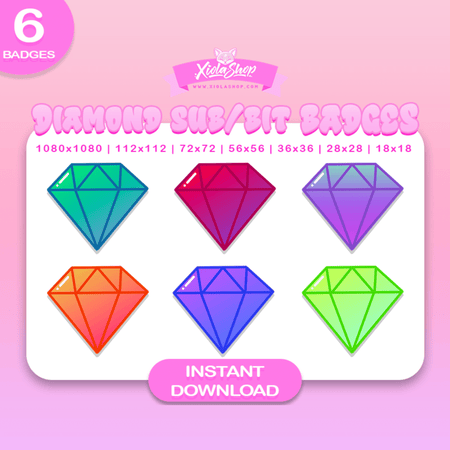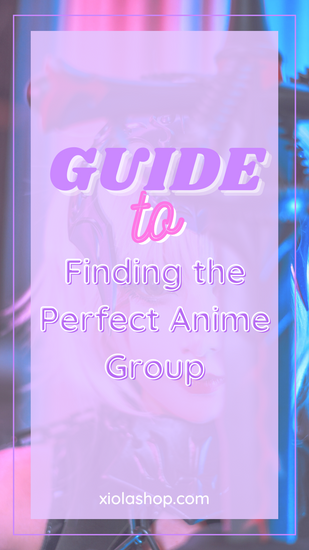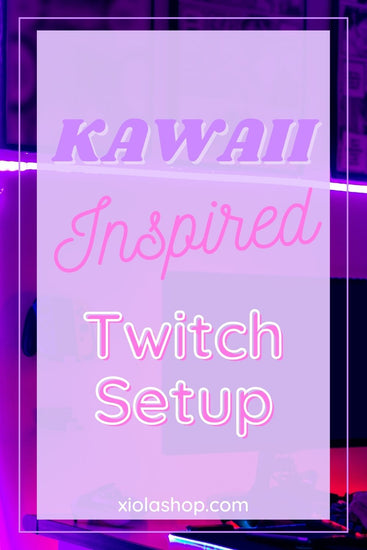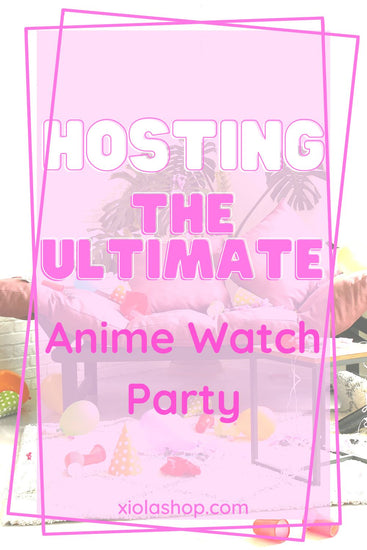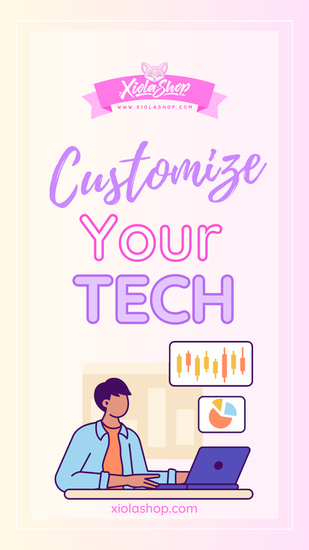How to Make Twitch Emotes: A Guide Inspired by Your Favorite Anime
~
Just like the right quirks can make a hero in "My Hero Academia," the right emotes can make a streamer on Twitch. Whether you're a streaming rookie or a seasoned veteran, learning how to make Twitch emotes can help you connect with your audience in a fun, interactive way. Here's a manga-inspired guide on how to make Twitch emotes:
Deciding on Your Image:
Choosing the right image is the first step in learning how to make Twitch emotes. Your image should be as unique and memorable as your favorite anime character. Avoid complicated designs that are harder to draw than a perfect circle in "Fullmetal Alchemist."
Crafting Your Icon with an Editor:
Use an editor to create your icon. If you're using a free editor, keep in mind that there may be some restrictions. For instance, some free editors may not allow you to save an image as a PNG file, which is beneficial for icons. If you've never used an icon editor before, don't be concerned - they are generally user-friendly and have similar features. All icons should be 128x128 pixels, ensuring they look good regardless of their size on Twitch chat or as emotes in chatrooms. To do this, open your chosen icon editor and create a new document. Set the canvas size to 128 x 128 pixels, which you can do by entering these values manually under "Dimensions."
Uploading Your Image:
Once your icon is ready, you'll need to upload it to a file-sharing platform. Make sure the image is at least 512x512 pixels and in a PNG or JPEG format. Depending on the software you're using, there might be some additional steps. If you're using Photoshop, ensure the background of your image is set to transparent.
Selecting Your Emote Slots:
Once you're in the dashboard, click on your username. Select Channel Settings and scroll down to Emotes & Badges. This is where you decide which emote slots to fill with your fresh emotes. You can choose up to 10 slots, kind of like the number of Commandments in Seven Deadly Sins. Each emote can only have up to 3 characters, so choose your words as wisely as Kakashi chooses his books.
Naming Your Emote:
Develop a short, memorable, and easily pronounceable name for your emote. The name should be related to your stream and the image you selected for the emote. For instance, if your emote is a spider-themed with an animated character resembling a spider, it might be sensible to include the word "spider" or "spiders" in your name.